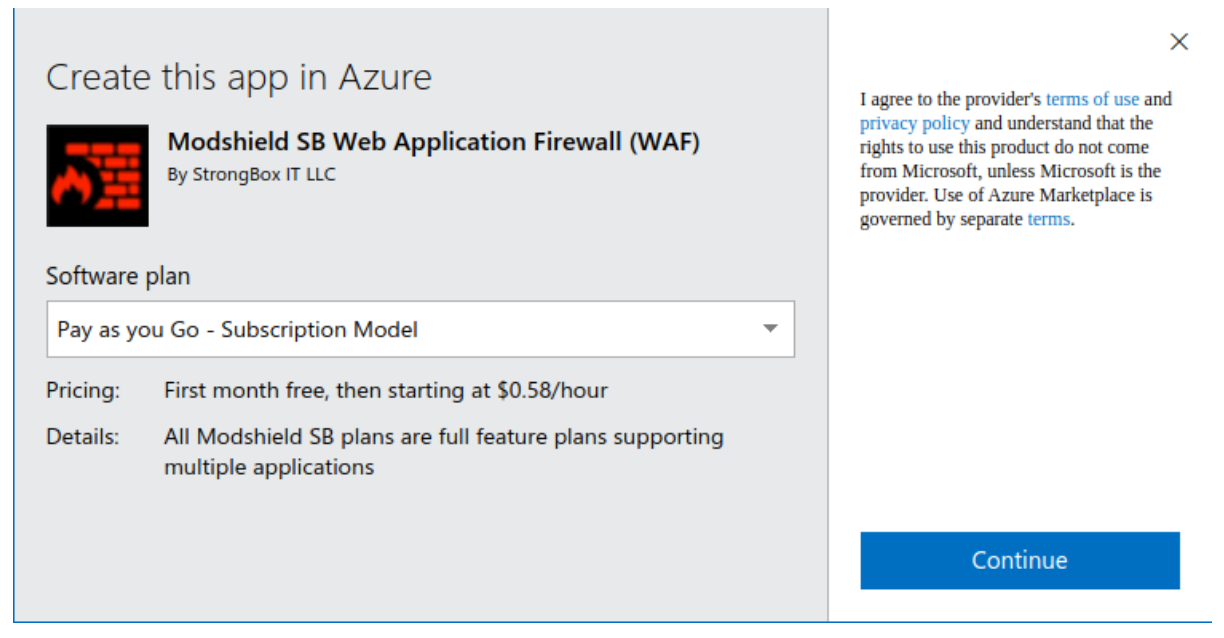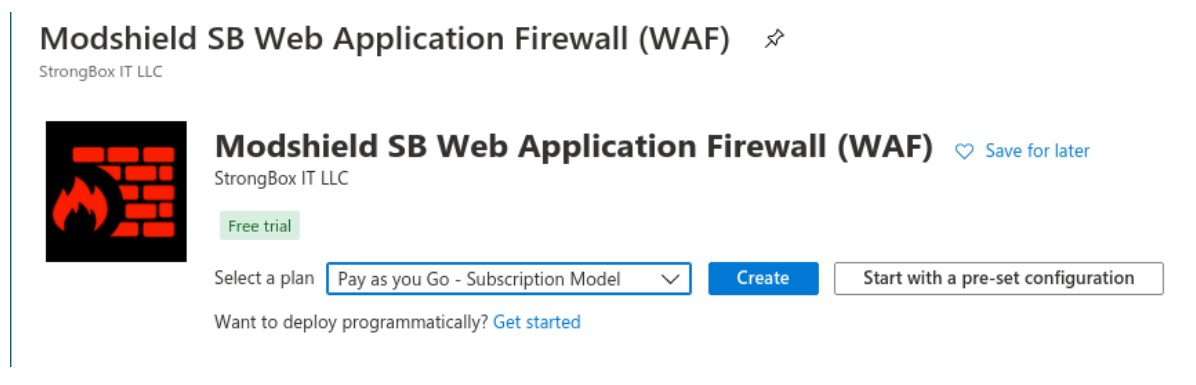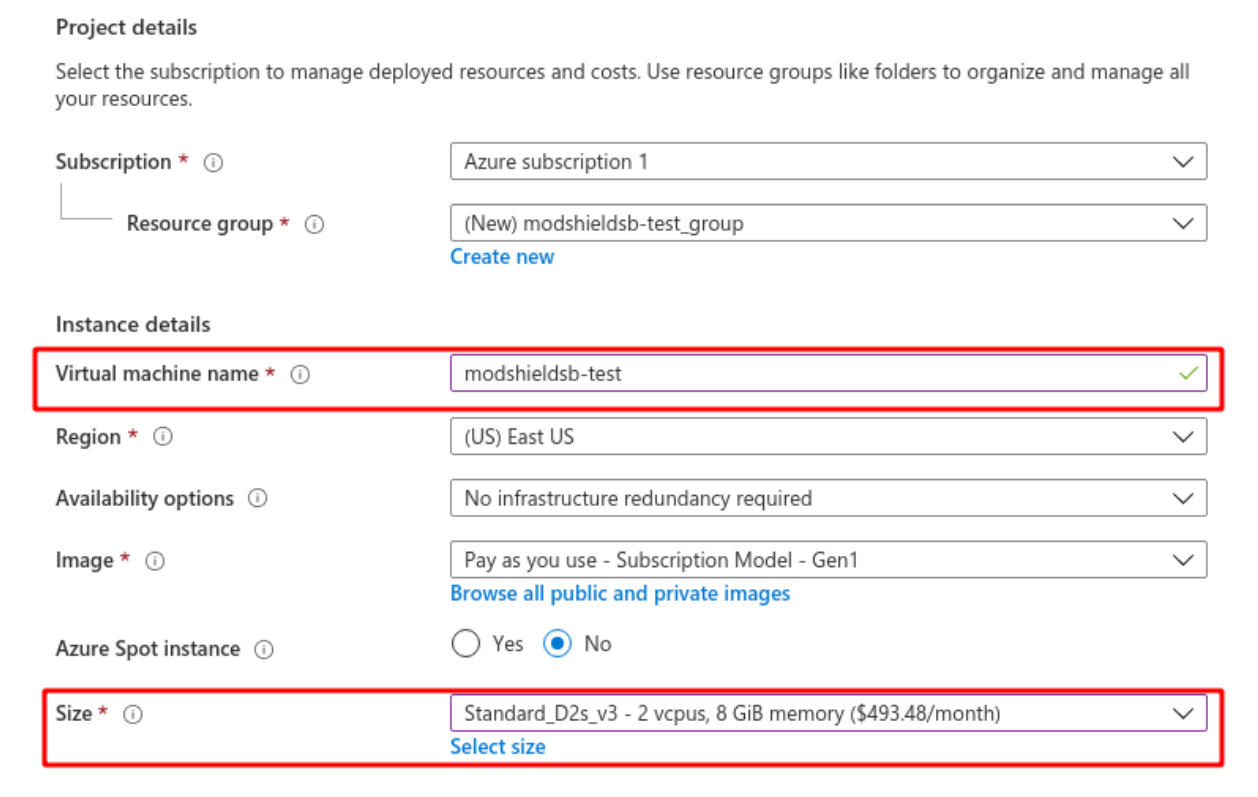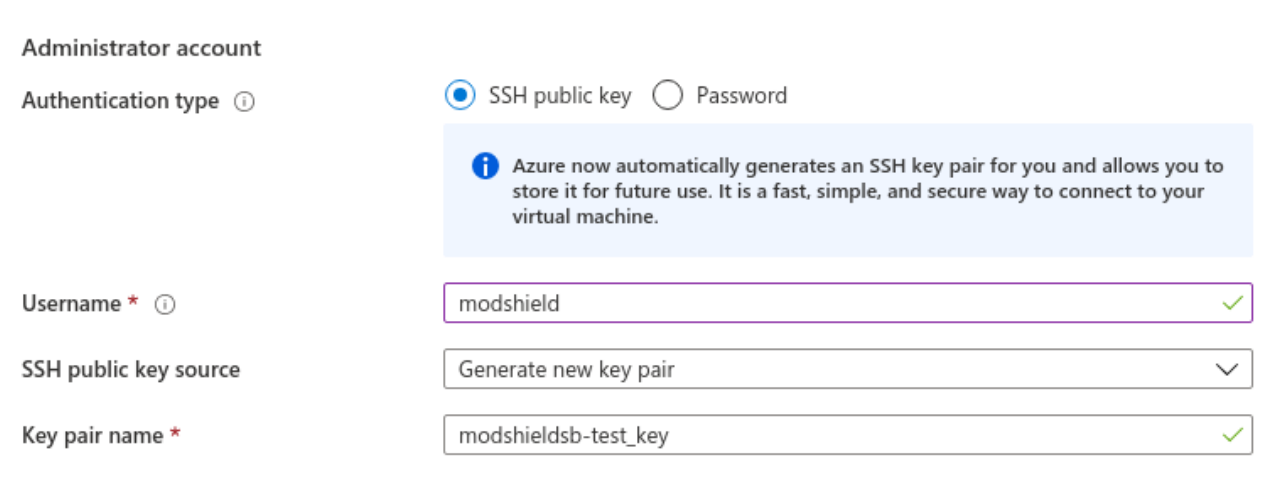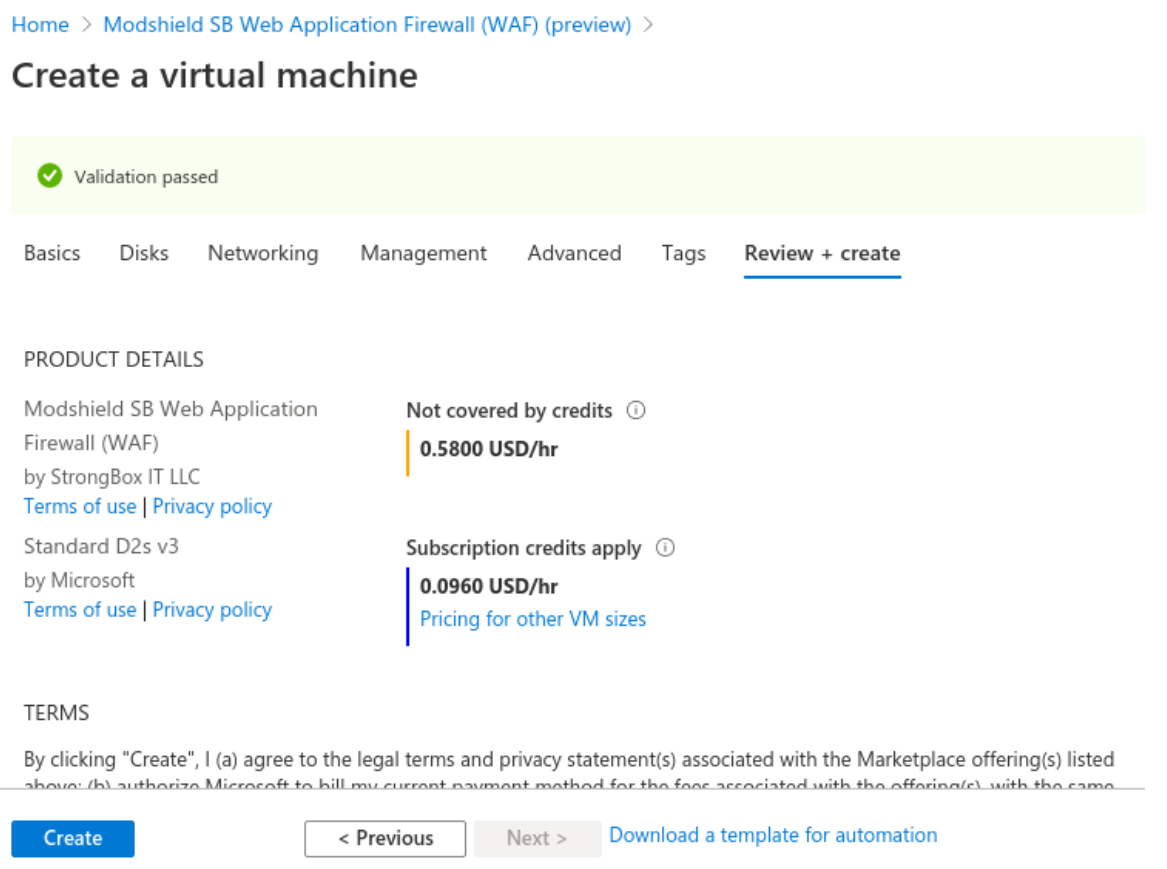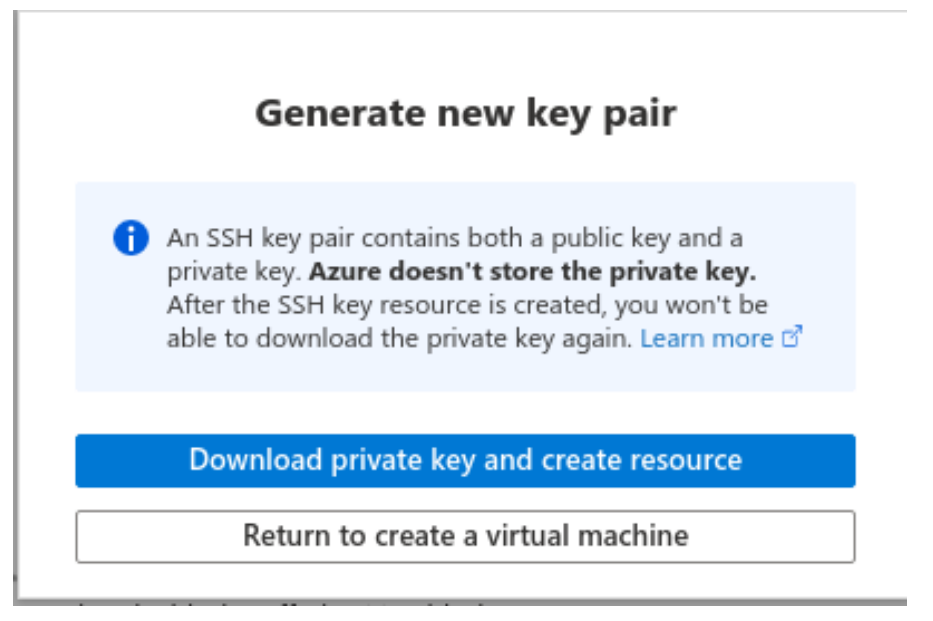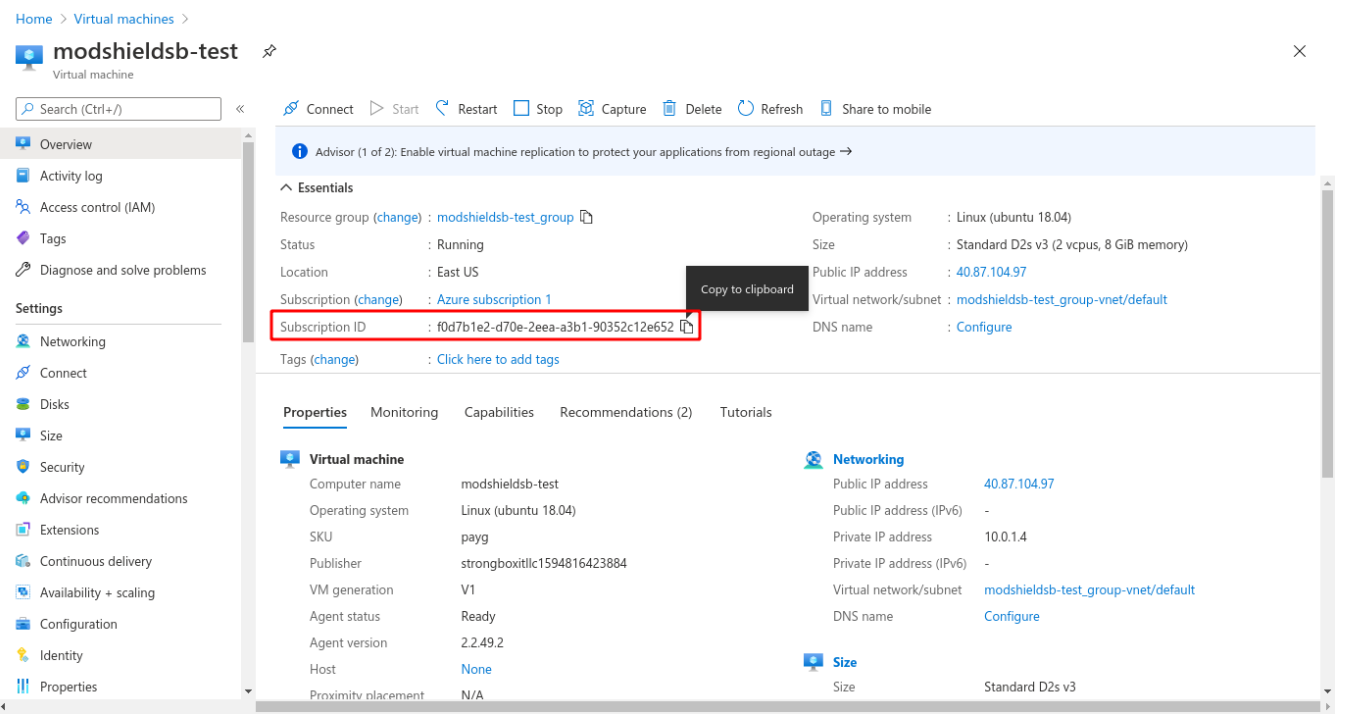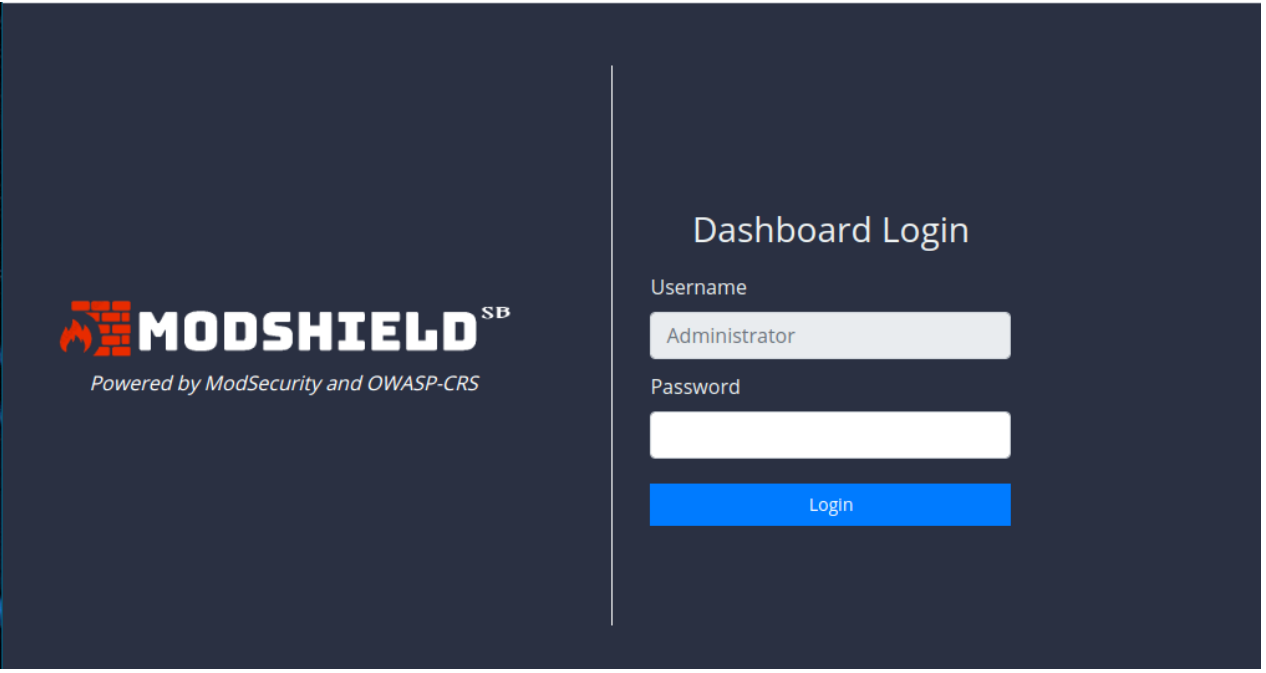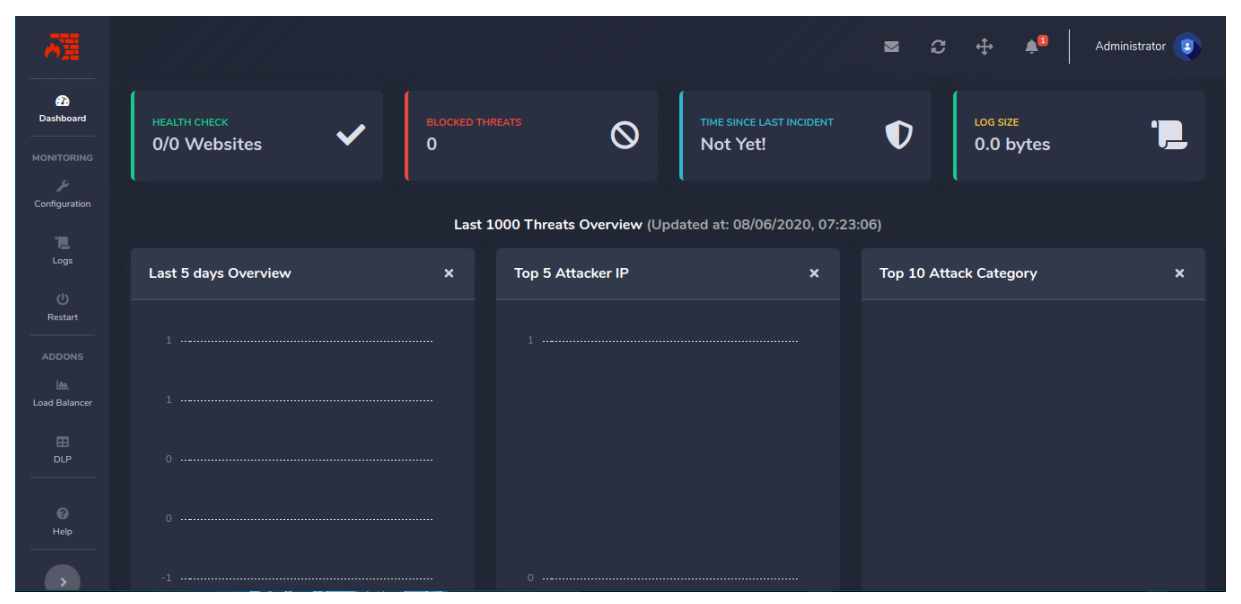Modshield SB available on the Azure marketplace – Steps to install
Modshield SB available on the Azure marketplace – Steps to install

Step 1: Select your preferred plan (either Cloud or BYOL) from the provided dropdown menu, and click Continue button
Step 2: Click on Create button to configure various deployment settings
Step 3: Provide name for your new instance and change size if required from the available list
Step 4: Configure your login username and authentication method in the next step.
NOTE: You can also opt to use the default modshield username to simplify user management.
Step 5: Click on Review+Create button to review the final deployment template and click on Create button.
Step 6: Save the SSH private key when prompted and click Download private key and create resource button to deploy your instance
In the next section, we will check on accessing the dashboard, and configuring various domains and related settings
Accessing dashboard
Once your new instance is deployed, copy the Subscription ID, which would be default password for your Modshield SB instance
Visit http://<Public IP>:5000/modshieldsb_login to access the administrative panel
Enter your Azure Subscription ID in the password field to login
You should now be greeted with the empty dashboard page as follows